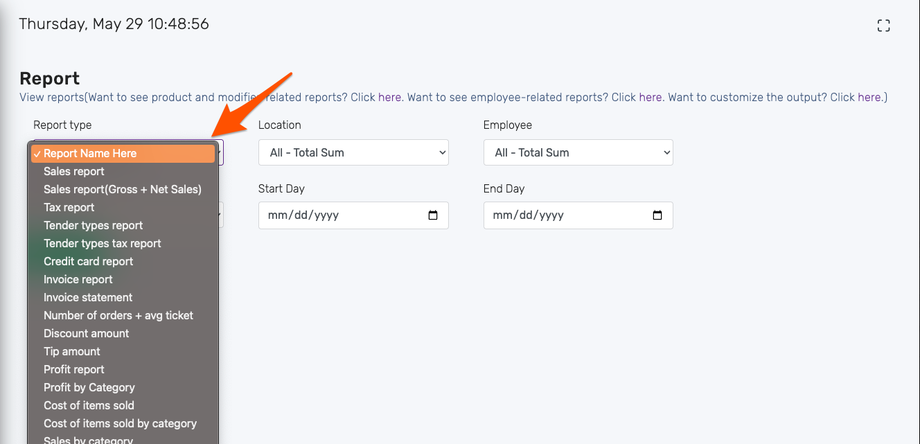While our retail point of sale has dozens of preconfigured reports, they may not give all the information you want in one place. For this reason, we recommend creating a custom report.
- Go to Reports
- Clink the link to create a custom report:
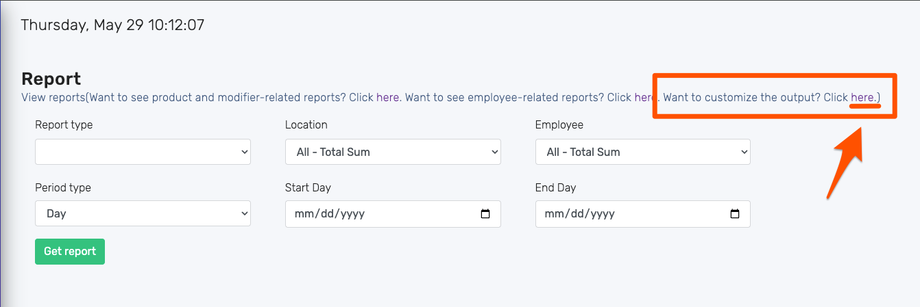
- Click New Report
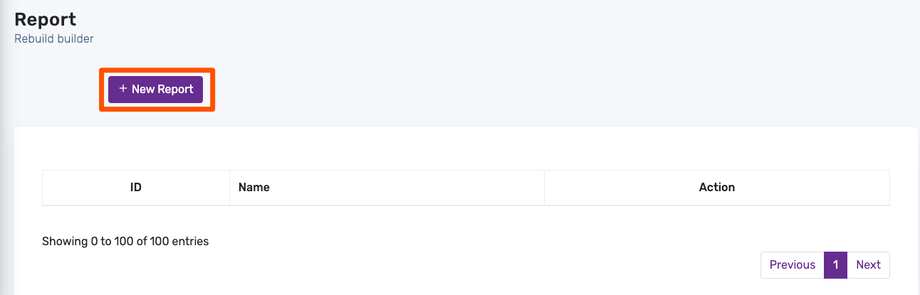
- Name your report in Report Name and then choose which report you want to customize. Important Note: if you are creating a custom report because you need to blend content from different pre-built reports, choose Multiple Reports (Merge) from the dropdown.
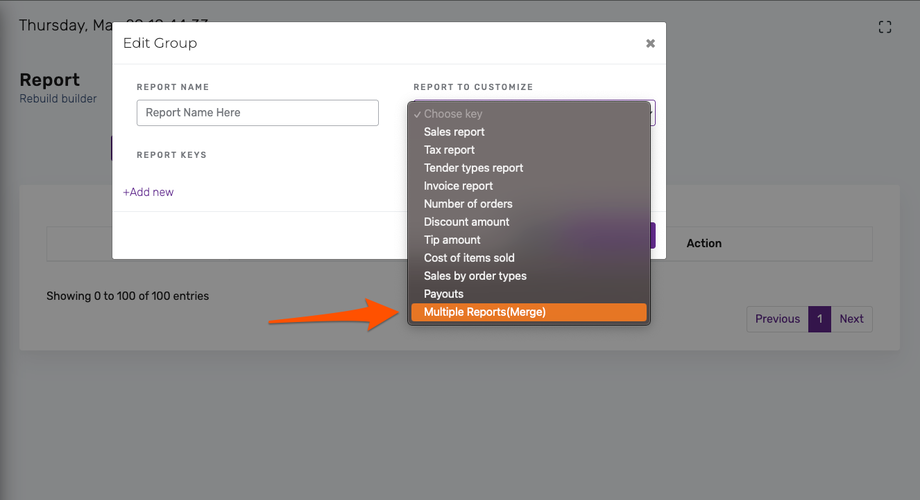
- Once you select which report to customize, you can add "keys" to your custom report. Keys are different data sets from the available report data. Continue to add additional keys by clicking Add New.
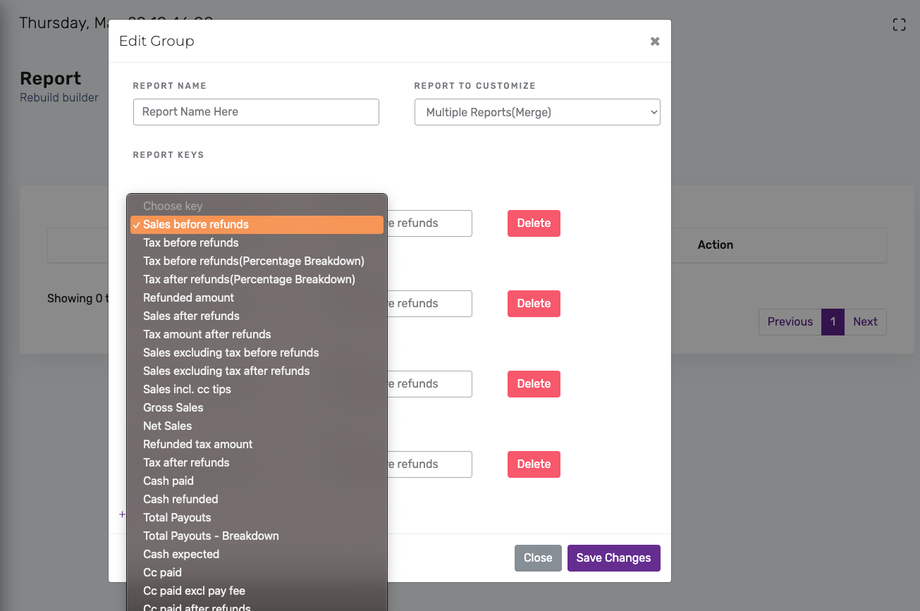
- Once you have finished selecting your data to include on your custom report, click Save Changes.
- To run your report, simply go to Reports --> Sales Reports and choose your custom report.