Sometimes you may run into a scenario where you have duplicate customers in your point of sale. This can create issues with order lookups, refunds, and other reporting mechanics where you use the customer record as a data point. To move sales from one customer to another, please follow this step by step guide.
- Log into your Acadia dashboard and go to Sales and then search by customer. Click the sale you would like to edit.
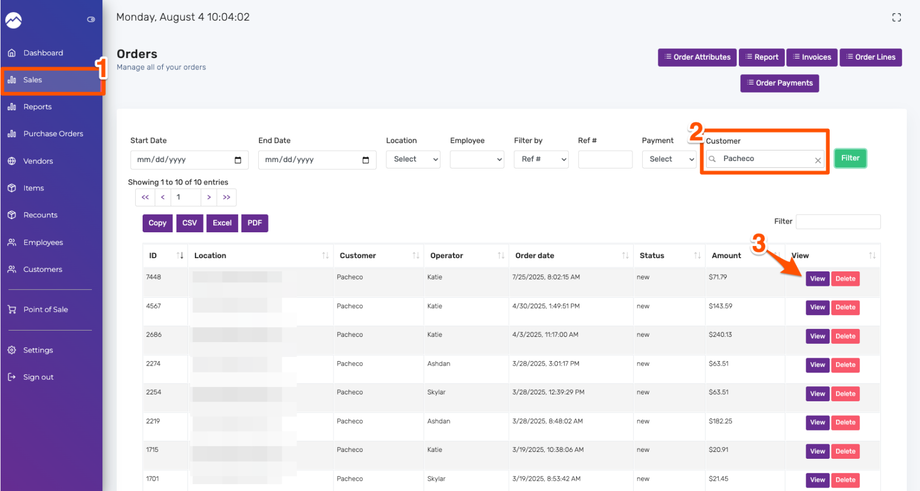
- Once the sale is open, click the (edit) link next to the customer.
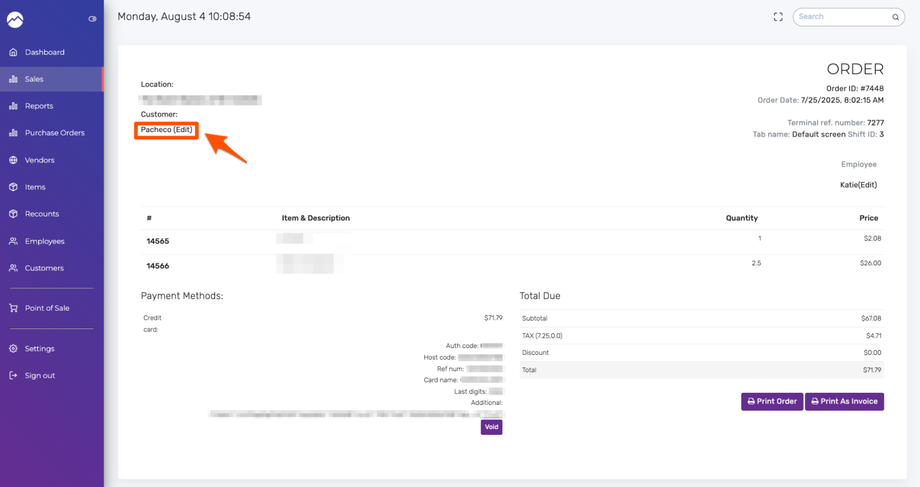
- In the search box, search for the customer you'd like to assign the sale to and select the option you'd like to proceed with. Once you choose the new customer, click OK.
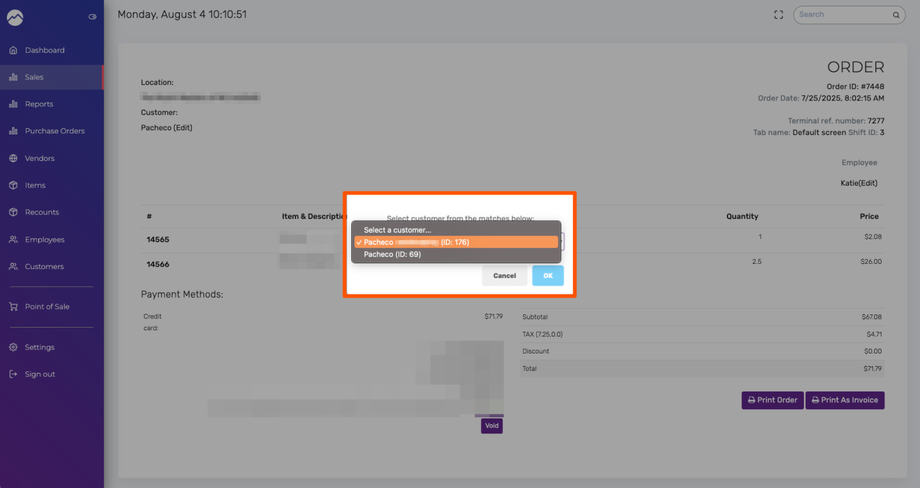
Hot Tip: If you have many sales to assign, simply click the back button to go back to your list. Keep in mind that the sale you've just edited will still show in that list. If you're confused of which ones you've already edited, simply click the Filter button again and the sales you've edited will disappear.

