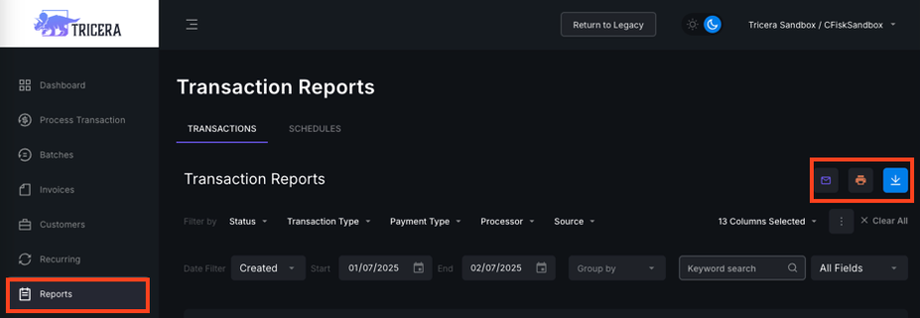Overview:
The Reports tab allows you to view a database of all transactions in a user- friendly format. With various search and filter options, you can quickly find the transaction(s) you need. You can also download, print, and email custom reports at any time.
Search and Filter Reports:
The Reports tab on the left panel is a comprehensive database of all transactions processed through this Tricera Secure account, whether they were processed within the virtual terminal or through an external source (such as a payment page, website, or software integration/plugin).
- To locate specific transactions, navigate to the Reports tab on the left panel.
- Use one of the 5 filters (Status, Transaction Type, Payment Type, Processors, and Date Range) to narrow down the results, or use the search bar to find transactions by specific details, such as customer name or the last four digits of the card or check.
- You can also use the “Group By” filter to group transactions by one of the following: Date, Batch, Source, or Card Type. When using this filter, you will have the option to display a summary of transactions.
- You can customize the amount of information displayed for each transaction by choosing the number of columns shown in reports.
- Click on the Columns button on the right side of the screen and select the columns you want to display.
- The ellipse button allows you to save your preferred number of columns, or you can click Reset to restore the default number of columns.
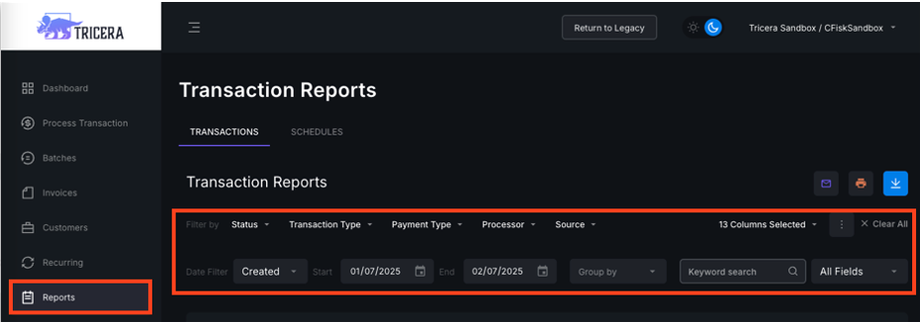
Exporting Reports:
- You can export a custom report at any time by emailing, printing, or downloading the reports.
- To email a report, click on the purple Email icon on the right side of your screen.
- To print a report, click on the orange Print icon.
- To download a report, click on the blue Export button
- The exported report will only contain the columns of data you’ve selected to display.
- To add additional columns, click the columns dropdown and add or remove any columns you want or do not want to appear in your export.
- The exported report will follow any filters you have selected as well.
Multi-MID Reporting:
If you have access to more than one Merchant Account/Tricera Secure account, you can view consolidated reports from within a single account, eliminating the need to visit each MID separately.
- From the Reports tab on the left panel, click on the purple Select Merchants button on the right side of the screen.
- Select the accounts from which you wish to view transactions.
- Downloaded reports will include transactions from all selected accounts.