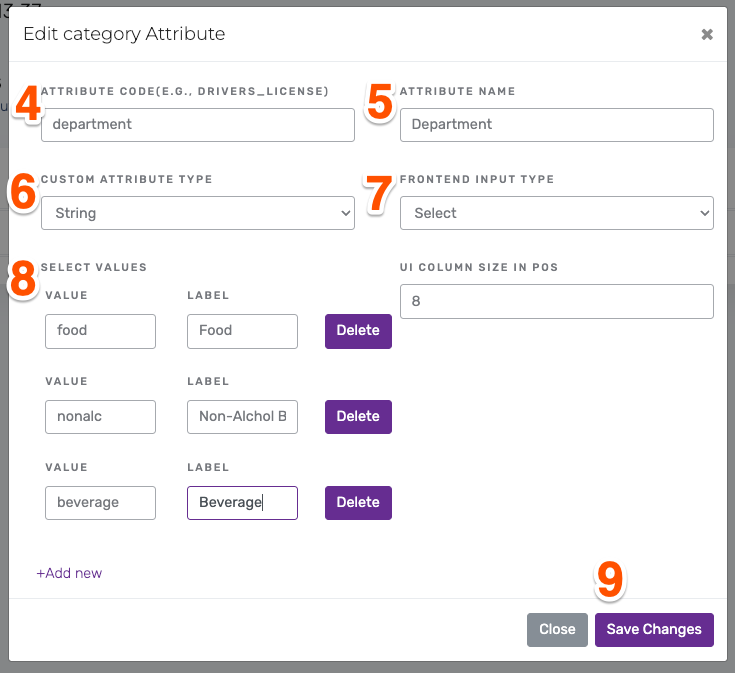Once you create a category, you may need to adjust it or locate its id number for things like price rules, etc.
Removing a Category
- From the back office click Items -> View Categories
- Click the Red X on the category that you want to delete
- Confirm by clicking the red OK button.
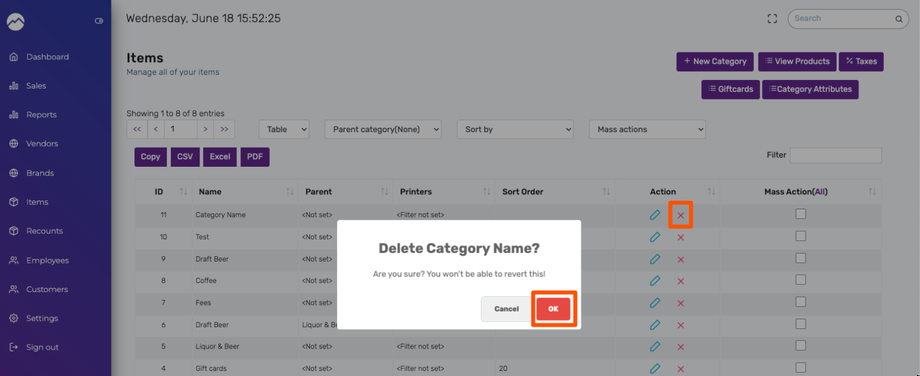
NOTE: You must remove all items from a category before deleting it. You can move the items or delete the items, but the category must be empty for it to be deleted.
Locating Category ID
- From the back office click Items -> View Categories
- Locate the category you want to work with
- The category ID is on the categories table under ID and is also shown when you click the blue pencil to edit the category
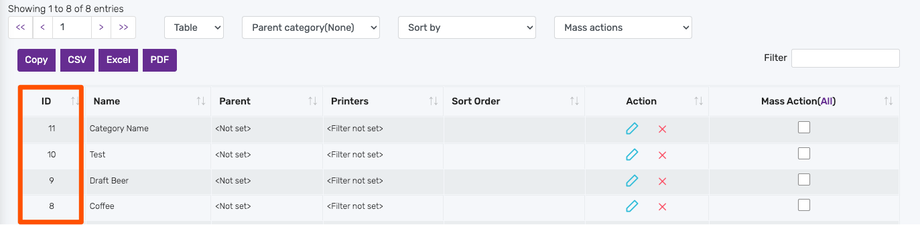
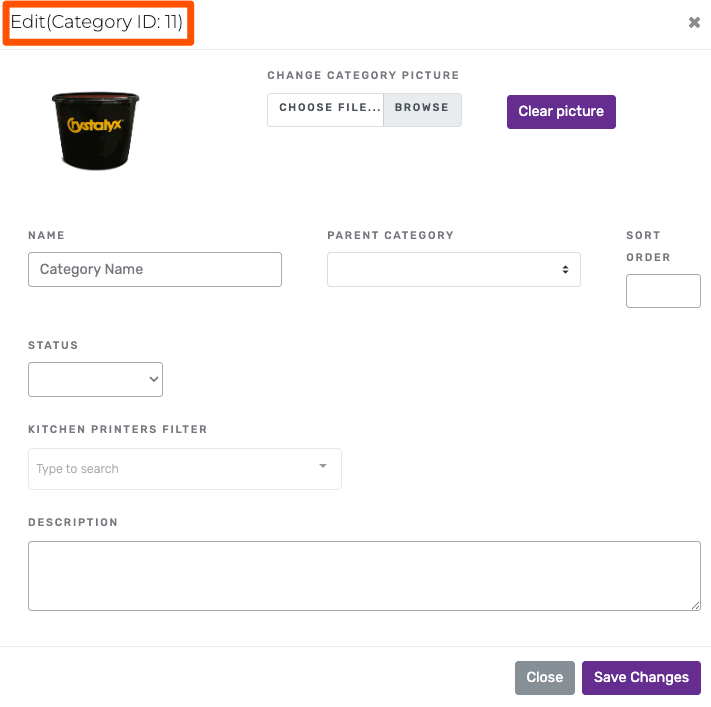
Creating Department Category Attribute
Category attributes are additional datasets that are part of the category. A great example of a powerful category attribute is creating a Department. This will allow a business selling a large variety of products the ability to assign departments to categories and generate reports based on departments.
In the example below we will create Department but you can use these instructions to create any category attribute you'd like.
- From the back office click Items -> View Categories
- Click Category Attributes
- Click New Category Attribute

- Under Attribute Code enter department
- In Attribute Name enter Department
- Under Custom Attribute Type select string (this allows for numbers and letters)
- Under Frontend Input Type choose select
- Once you choose select you'll see the option to Add new
- Add your desired departments and then click Save Changes