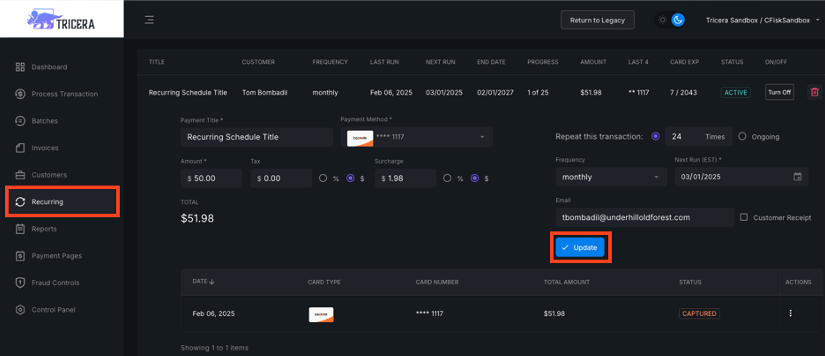Overview
Recurring Payments allow you to set up a schedule for transactions to run automatically according to a specified frequency. You can edit or modify the schedule at any time.
Creating a Recurring/Scheduled Payment
- To create a recurring or scheduled payment, navigate to the Process Transaction tab in the left panel.
- Enter the customer and card or check details as instructed in Processing a Transaction.
- Scroll to the bottom of the page and click the banner labeled Recurring Payment.
- Check the Create recurring schedule checkbox.
- Enter a title for this schedule in Payment Title field.
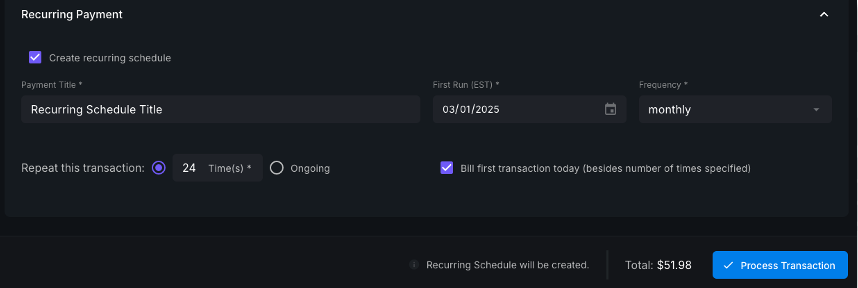
- Choose when the schedule should begin using the First Run (EST) calendar.
- Select a frequency for the schedule (daily, weekly, biweekly, monthly, bi monthly, quarterly, biannually, annually.)
- Enter the number of times this transaction should run or select ongoing to auto-bill until the plan is manually turned off.
- Click Process Transaction.
Modifying a Recurring/Scheduled Payment
- To modify a recurring schedule, navigate to the Recurring tab on the left panel.
- Locate the schedule you wish to edit.
- Click that schedule and edit as desired.
- Once you’ve completed editing, click Update.